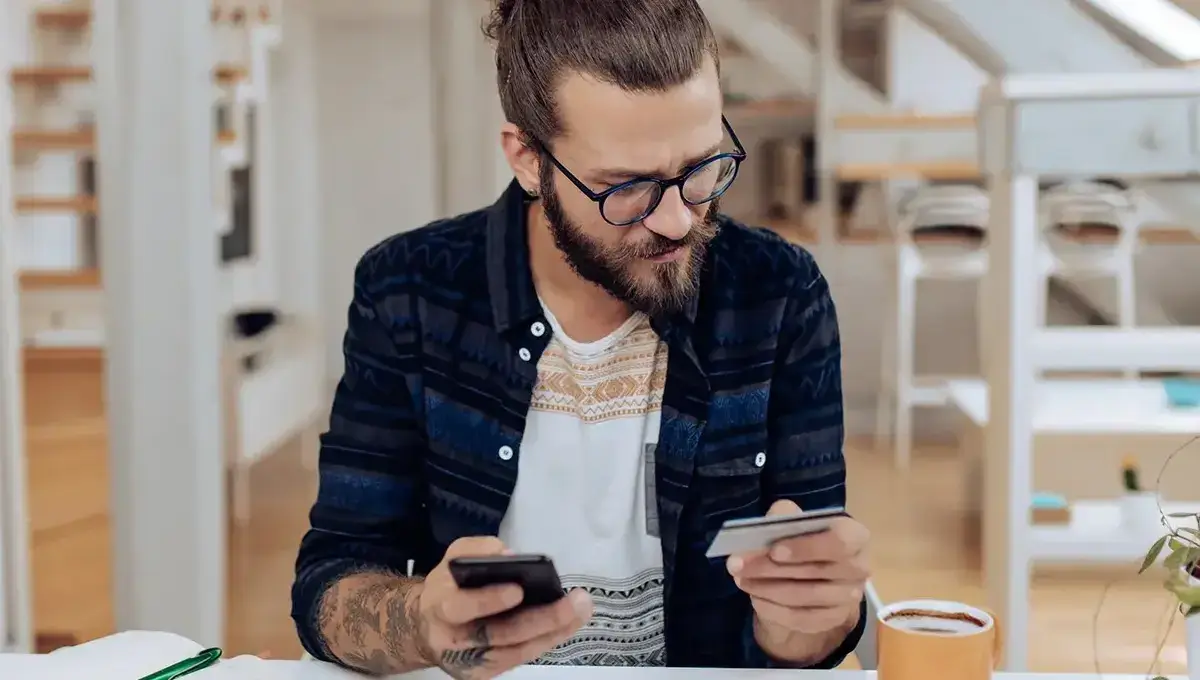We may earn a commission for purchases through links on our site at no cost to you, Learn more.
Adding a card to your Capital One app can help you keep track of your finances more efficiently. Whether you’re looking to add a new credit card or a debit card, the process is straightforward and simple to follow.
This guide will walk you through the entire process so that you can manage your accounts with ease. By the end, you’ll know exactly how to add a card on Capital One app and enjoy all the features it offers for managing your finances.
How to Add a Card on Capital One App
In today’s fast-paced world, mobile banking apps have become essential tools for managing finances.
Capital One, a leading financial institution, offers a highly user-friendly mobile app that allows customers to manage their accounts, pay bills, check balances, and even add new cards. If you’re wondering how to add a card on Capital One app, you’re in the right place.
Whether you’ve recently received a new card or need to link an existing card to your Capital One account, the process is simple. With just a few steps, you can easily add a card to the app and gain better control over your spending and account management.
In this post, we’ll cover the detailed steps involved in adding a card to your Capital One app. We’ll also address common issues and provide helpful tips to ensure a smooth experience. Let’s explore how to add a card on Capital One app, so you can enjoy the benefits of mobile banking.
Step 1: Sign In to the Capital One Mobile App
The first step in adding a card to your Capital One account is signing into the Capital One mobile app. If you already have the app installed, open it and enter your login credentials. Here’s what you need to do:
- Download the Capital One App: If you haven’t already installed the app, you can download it from the Apple App Store or Google Play Store. Simply search for “Capital One” and tap the download button.
- Enroll in Online Banking: If you’re new to Capital One’s mobile banking, you will need to enroll by creating an online banking account. This can be done through the app or website.
- Enter Your Credentials: Once the app is installed and you’ve enrolled, open the app and sign in using your username and password.
After signing in, you’ll be taken to the main screen of the app, where you can manage your account and take advantage of all its features.
Step 2: Access Account & Feature Settings
Now that you’ve signed into the app, the next step is to navigate to the account settings. This will allow you to manage your external accounts, including adding a new card.
- Go to the Profile Menu: On the home screen of the app, look for the profile menu located in the lower right corner of the screen. Tap on this menu to open a list of options.
- Select “Account & Feature Settings”: Once you’re in the profile menu, look for the option labeled “Account & Feature Settings.” This section will provide access to various account management features, including adding an external card.
By selecting this option, you’re taking the first step towards adding your card to the app.
Step 3: Manage External Accounts
Once you’re in the Account & Feature Settings section, the next step is to manage your external accounts. This is where you’ll link any new credit or debit cards to your Capital One app. Here’s how to do it:
- Select “Manage My External Accounts”: In the Account & Feature Settings section, you’ll see an option called “Manage My External Accounts.” Tap on this option to proceed.
- Review Existing Accounts: In this section, you can view any external accounts you’ve already added to the app. If you need to add a new card, look for the option to add a new external account.
By selecting this option, you are preparing to add a new card to your Capital One account.
Step 4: Add an External Account
The next step in learning how to add a card on Capital One app is to actually add the card. Here’s a simple guide for completing this step:
- Tap on “Add an External Account”: Look for the option that says “Add an External Account.” This is where you will enter the details for the new card you want to add.
- Choose the Account Type: You’ll need to specify whether you’re adding a debit or a credit card. Select the appropriate option from the list to proceed.
- Enter the Card Details: You will be asked to provide the card number, expiration date, and other relevant details. Double-check to ensure the information is accurate.
Once you’ve entered the information, tap the button to continue.
Step 5: Verify and Confirm the Card
After entering the card details, the next step is to verify the card and confirm that everything is correct.
- Verify the Card Information: The app will prompt you to verify the card number and other details. Make sure all the information matches what’s on your card. This ensures there are no errors during the process.
- Tap on “Add Account”: Once you’ve verified the details, tap on the “Add Account” button to complete the process. Your new card will now be linked to your Capital One account.
It’s that simple! You’ve successfully learned how to add a card on Capital One app and can now use the app to manage your account with ease.
Troubleshooting Common Issues
Even though the process of adding a card to your Capital One app is simple, some users might encounter problems along the way. Here are a few common issues and solutions to help you resolve them:
- Incorrect Card Information: If you’re receiving an error when entering your card information, double-check the details. Ensure that the card number, expiration date, and other information are entered correctly.
- Unable to Add the Card: If the app isn’t allowing you to add a card, make sure that your account is in good standing and there are no restrictions preventing the addition. Contact Capital One support if the issue persists.
- App Not Responding: If the Capital One app isn’t working properly, make sure it’s up-to-date. Try closing the app and reopening it. If the issue continues, consider reinstalling the app.
If you continue to experience problems, reach out to Capital One’s customer support for assistance.
Frequently Asked Questions
Here are some of the related questions people also ask:
How do I add a new credit card to the Capital One app?
To add a new credit card to the Capital One app, sign in to the app, go to the “Account & Feature Settings,” then select “Manage My External Accounts.” From there, tap on “Add an External Account,” choose “Credit Card,” and enter the card details. Once verified, tap “Add Account” to complete the process.
Can I add a debit card to my Capital One account?
Yes, you can add a debit card to your Capital One account by following the same steps as adding a credit card. When prompted, simply select “Debit Card” as the account type and enter your card details to link it to your account.
What should I do if the Capital One app isn’t letting me add a card?
If you’re having trouble adding a card, first check that the card details are entered correctly. Ensure there are no restrictions or issues with your account. If the issue persists, try updating or reinstalling the app, or contact Capital One customer support for further assistance.
Is the Capital One app secure for adding credit and debit cards?
Yes, the Capital One app uses strong encryption and security measures to protect your data when adding or managing cards. Capital One is committed to ensuring the security of your personal and financial information.
How do I verify my card information in the Capital One app?
After entering your card details, the Capital One app will prompt you to verify the information. Double-check the card number, expiration date, and other details for accuracy. Once everything is correct, tap “Add Account” to verify and finalize the process.
Do I need to be enrolled in online banking to add a card on the Capital One app?
Yes, you must first sign up for online banking with Capital One to access all features, including adding a card through the app. If you haven’t enrolled yet, follow the steps in the app to set up online banking.
How do I remove a card from the Capital One app?
To remove a card from your Capital One app, go to “Account & Feature Settings,” select “Manage My External Accounts,” find the card you want to remove, and follow the prompts to delete it. Ensure that no active transactions are pending before removing a card.
Can I add multiple cards to the Capital One app?
Yes, you can add multiple credit or debit cards to the Capital One app. Simply repeat the process outlined above for each card you wish to add. All cards will be linked to your account for easy management.
What if I enter the wrong card details in the Capital One app?
If you enter incorrect card details, the app will notify you of the error. You can edit the card information before submitting it. If you’ve already added the wrong card, go to “Manage My External Accounts” to update or remove the incorrect card details.
The Bottom Line
Adding a card to the Capital One app is a quick and straightforward process. By following the steps outlined in this guide, you can easily link a new credit or debit card to your Capital One account. This feature makes it easier than ever to keep track of your spending, make payments, and manage your finances from anywhere.
Whether you’re adding a new card to your account or simply need to update your information, the Capital One app makes managing your finances convenient and hassle-free. By learning how to add a card on Capital One app, you gain the flexibility to monitor and control your accounts with ease.
If you encounter any difficulties or have further questions, Capital One offers helpful customer support that can guide you through the process.